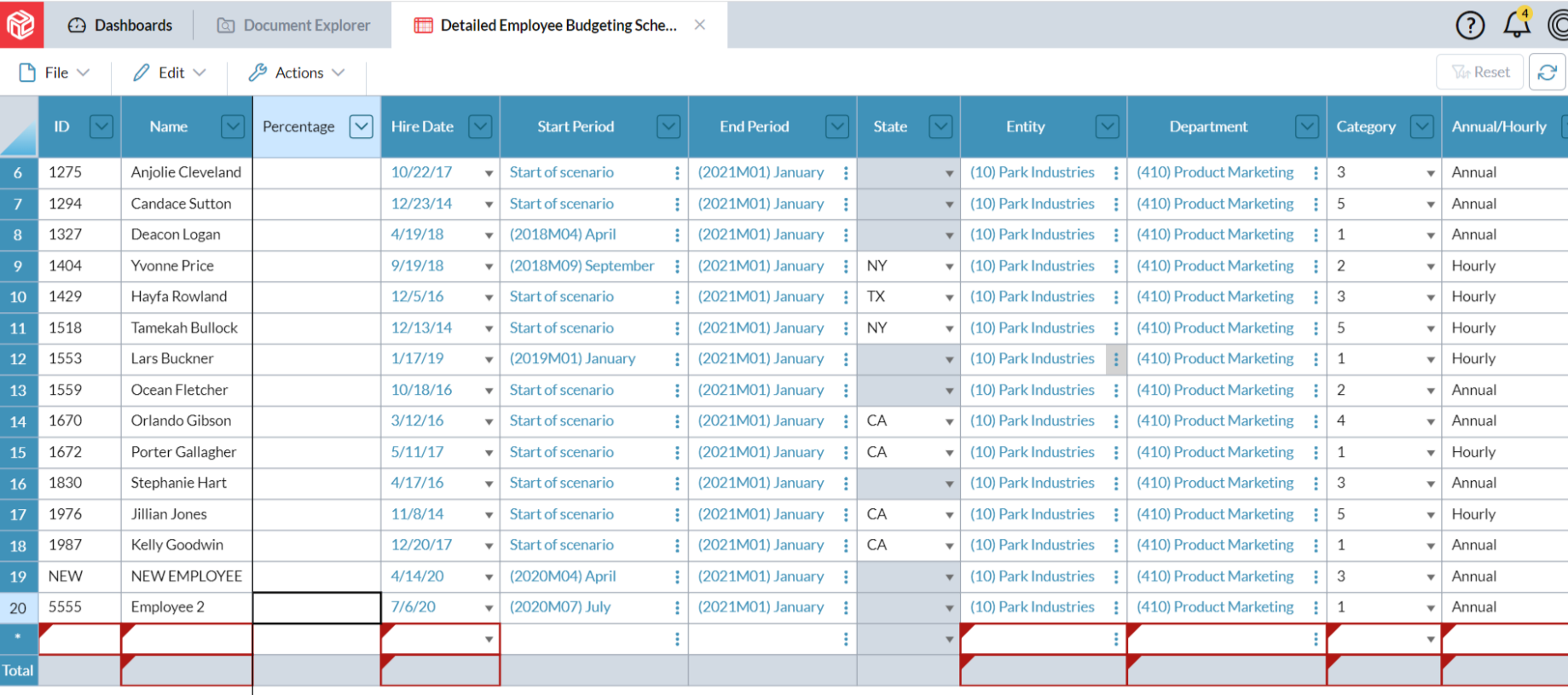Release notes
2025.2.0
June 2025
Release notes describe the enhancements and bug fixes contained in new releases and maintenance releases.
Tip: To find the release note that contains a specific issue, search on the Prophix Support Desk ticket number.
Support for Microsoft 365
Analyzer and Contributor support Microsoft 365 using monthly or Semi Annual Channels.
Note: Microsoft Office 2019 and Office 2016 perpetual licensed editions are not supported.
What's new
Release 2025.2.0 consists exclusively of resolved issues.
Resolved issues
Note that the current build is always cumulative: it contains all previous patches.
| Released | Ticket | Area | Description |
|---|---|---|---|
| June | 192370 | Analyzer | Opening a workbook and clicking Refresh caused #Value! errors to appear. |
| June | 186336 | Contributor | Submission of data to a workflow timed out if the template included Row Notes. |
| June | 188215 | Contributor | An error message appeared if Row Notes were present when saving. |
| June | 186896 | Detailed Planning Manager | An error occurred when posting DPO dimension member property data to the Detailed Planning model. |
| June | 190321 | Drill Across Designer | After drilling across, a problem occurred with the cached data if the user opened the drill-across definition and removed a column and saved. |
| June | 192453 | Portal | Session timeout was applied despite user activity. |
| June | 189927 | Process Manager | An error occurred when creating a request to run the Data Integration process. |
| June | 187459 | Process Manager | InfoFlex failed to copy Line Item Details between Versions. |
| June | 190380 | Templates | An error occurred after entering data to a template and clicking Save or Refresh. |
| June | 137878, 159635, 185647,163503 | Workflow | Not all email notifications were sent if a large number of tasks (for example, 60) were assigned to the user. |
Known issues
| Area | Description | Workaround |
|---|---|---|
| Audit Log | Adding a True/False custom member property to a dimension causes Audit Log to add a record for every member in the dimension, as if the members had been edited. | An upcoming release will address this issue. |
| Detailed Planning Manager |
In Detailed Planning Attributes, after you duplicate an attribute and then proceed to rename the duplicate, if at any point in the editing process the new name matches the old name, in any calculations that use the original attribute, DPM immediately replaces it with the duplicate attribute. For example, you select the attribute Asset Class and click the Duplicate option, creating Copy of Asset Class. Then, to give the attribute a unique name, you start by selecting Copy of and deleting it, intending to make the name unique by adding 2, to create Asset Class 2. However, the moment Copy of Asset Class becomes Asset Class (and though you have not Saved) in every calculation that uses Asset Class DPM replaces the existing one with the duplicate. |
To prevent DPM from swapping the duplicate for the original attribute, do either of the following when renaming:
|
| Detailed Planning Schedules |
When adding a new object/employee by populating the fields of the Add Employee Member dialog, upon returning to the schedule red borders appear around some cells and remain until the schedule is saved. |
No workaround is necessary. This is a cosmetic bug only. An upcoming release will address this issue. |