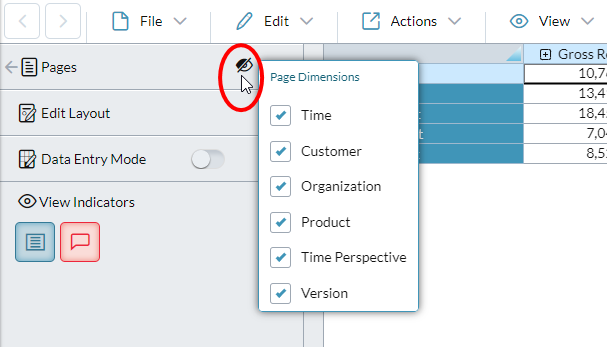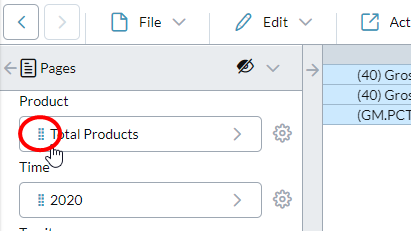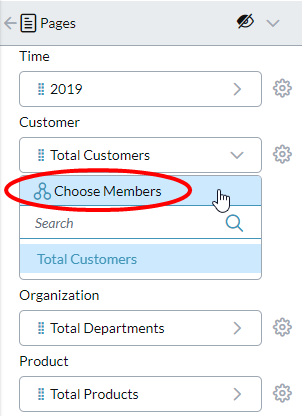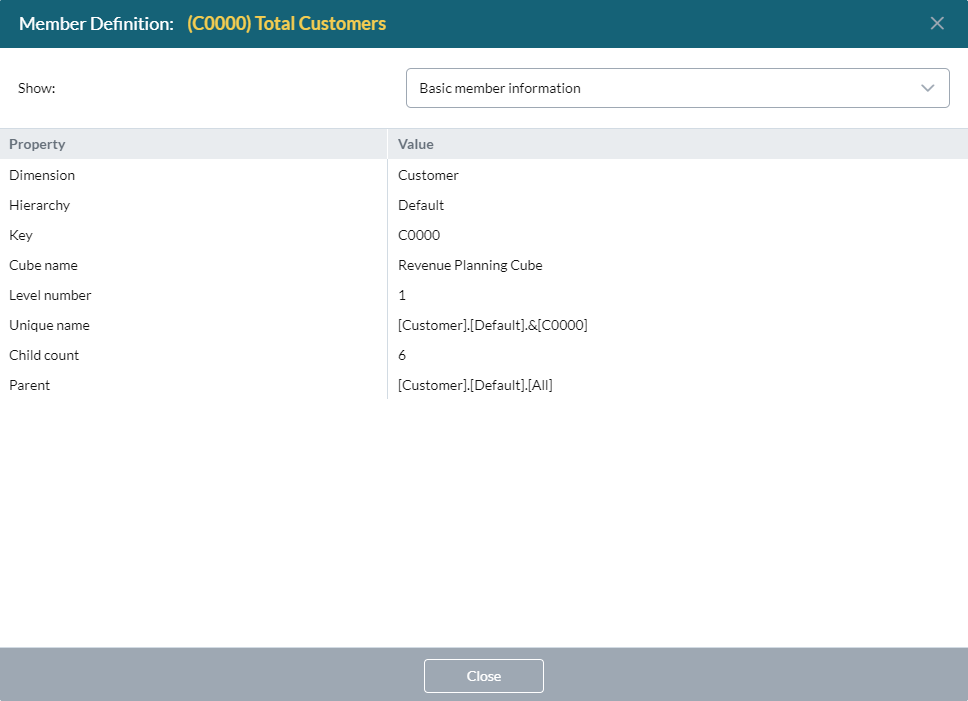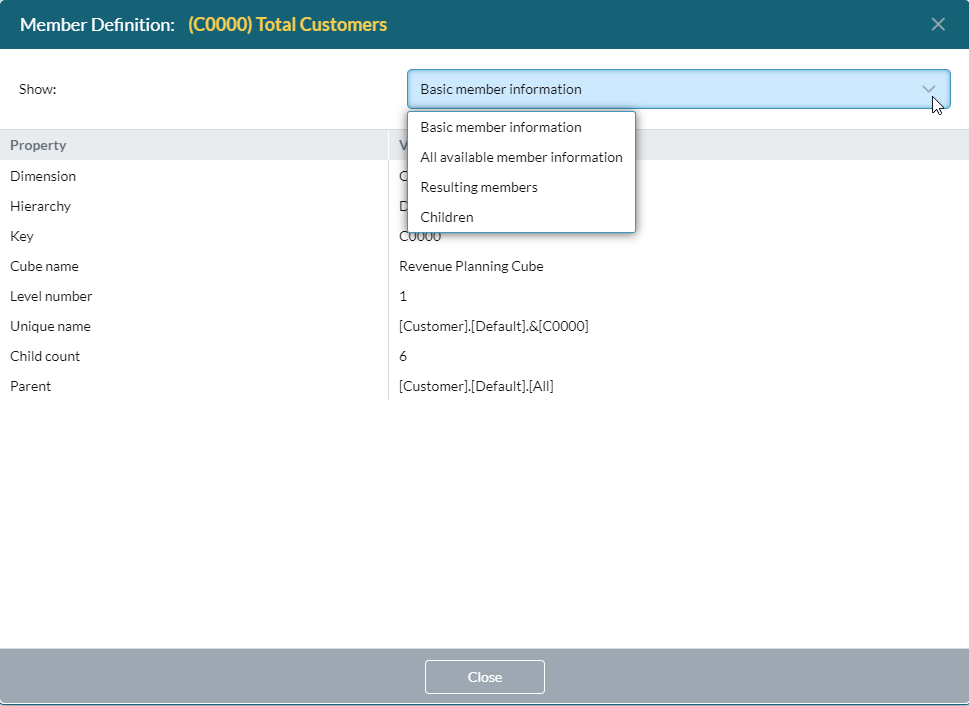Pages drawer
You use the Pages drawer to manage the dimensions in an Ad Hoc Analysis data view.
Open Pages
- Click and click Pages.
Show/hide page dimensions
-
In the Pages drawer, click .
A popup lists the available dimensions:
- To show or hide a dimension, select or clear its check box.
Assign a standard label format for members
-
Beside the dimension, click and select a standard option:
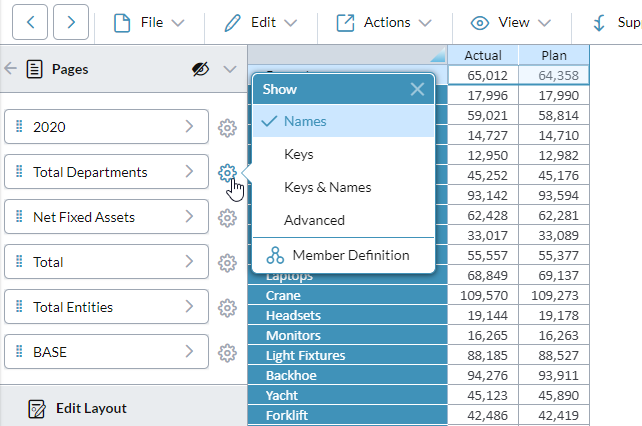
-
If the dimension is a column or row, right-click the header and select a standard option:
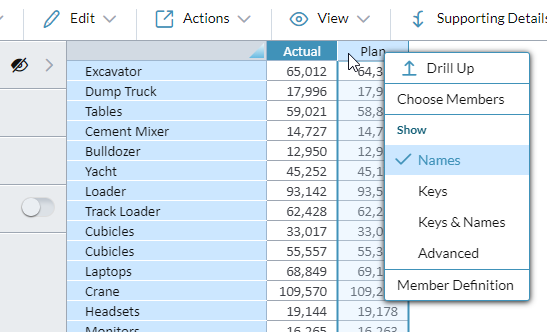
Define a custom label format for members
- Beside the dimension click , select Advanced.
-
From the drop-down select Custom, and click Custom.
The Custom Display Properties dialog opens and you can create the format you want.
(If the dimension is a column, right-click the column header, select Advanced, and follow the preceding instructions.)
Quickly find a member
- Start typing in the Search box.
-
Each character you type filters down the list of members:
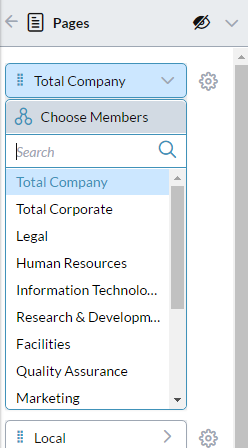
Swap in a hierarchy from Pages
You can swap in a hierarchy from Pages to either the row or the column axis.
-
Click the drag handle of the hierarchy and drag it to the axis you want to use.
When you drop the hierarchy onto the axis, it replaces the existing hierarchy, which moves to the Pages drawer.
Change the selected members
-
Beside the member name click and click Choose Members:
Selector opens.
- Change the member selection and click OK.
Note: If the dimension was in hierarchical mode, it now changes to "flat" mode.
Get more information on a member
-
Click > Member Definition:
The Member Definition dialog opens:
-
To learn more about the member, click Show: