Presenter
Presenter allows you to embed the FP&A application in a PowerPoint slide.
Example: You could display a Dashboard and interact with it during a presentation.
Note: This is an Opt-In feature.
Note: Currently Presenter is only supported in the desktop version of PowerPoint, not PowerPoint Online.
Deploy Presenter
This section is for admins.
To install Presenter:
- To obtain PowerPoint.xml, please contact Prophix Support.
- Open PowerPoint.xml in an editor.
- Replace each SERVERNAME placeholder with the fully qualified domain name of your instance of FP&A, being sure to prefix the URL with https://.
- Save the XML file.
- To deploy Presenter, choose one method:
- Microsoft 365 Centralized Deployment (recommended)
- Set up a Network Share (PowerPoint installed desktop client only; network share cannot be used for deploying to PowerPoint online)
Microsoft 365 Centralized Deployment
Note: PowerPoint installed desktop client only; network share cannot be used for deploying to PowerPoint online.
- Sign in to Microsoft 365 as an admin.
- At the upper-left from the app launcher icon select Admin.
- In the navigation menu, select Settings > Services & add-ins.
-
Select Upload Add-in at the top of the page.
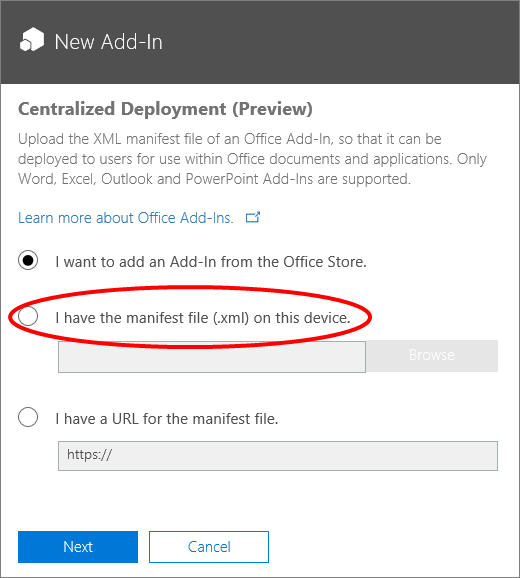
-
On the Centralized Deployment page, select I have the manifest file (.xml) on this device.
- Upload the manifest file.
-
Click Next.
On the Centralized Deployment page, the add-in's Status shows as On.
- Click Next.
- In the Who has access? section, click Edit.
- On the Edit who has access page, select either Everyone or Specific Users/Groups, as appropriate.
- Click Save.
Set up a network share for the add-in
Note: PowerPoint installed desktop client only; network share cannot be used for deploying to PowerPoint online.
The following steps should be completed by someone with the appropriate permissions to create shares:
- On the server where you store your network shared files, create a directory.
- Copy PPTAddInManifest.xml to the new directory.
- Open the directory's Properties dialog and select the Sharing tab.
- Click Share and add yourself and any users or groups who you want to have access to the add-in.
-
Click Share.
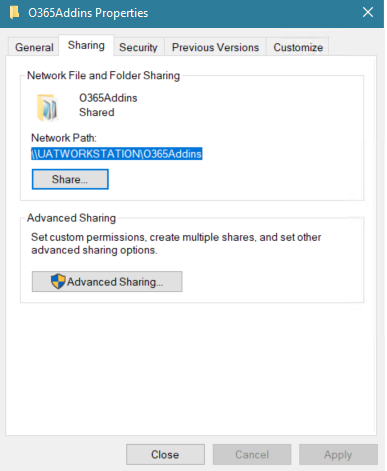
-
Copy or note the network share path.
The following steps must be completed on each users installed version of PowerPoint.
- Open PowerPoint and select a new document.
- Select the File tab and select Options.
-
Select Trust Center and click Trust Center Settings:
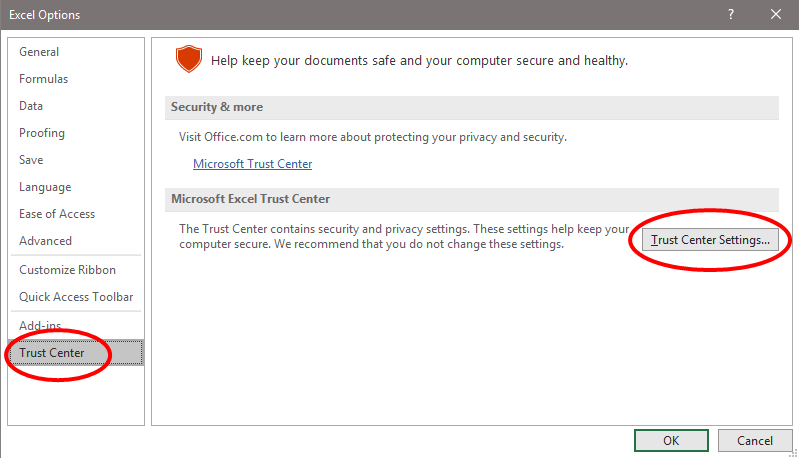
- Select Trusted Add-in Catalogs.
-
In Catalog URL, type or paste the previously copied UNC path (that is: \\<servername>\<path>\):
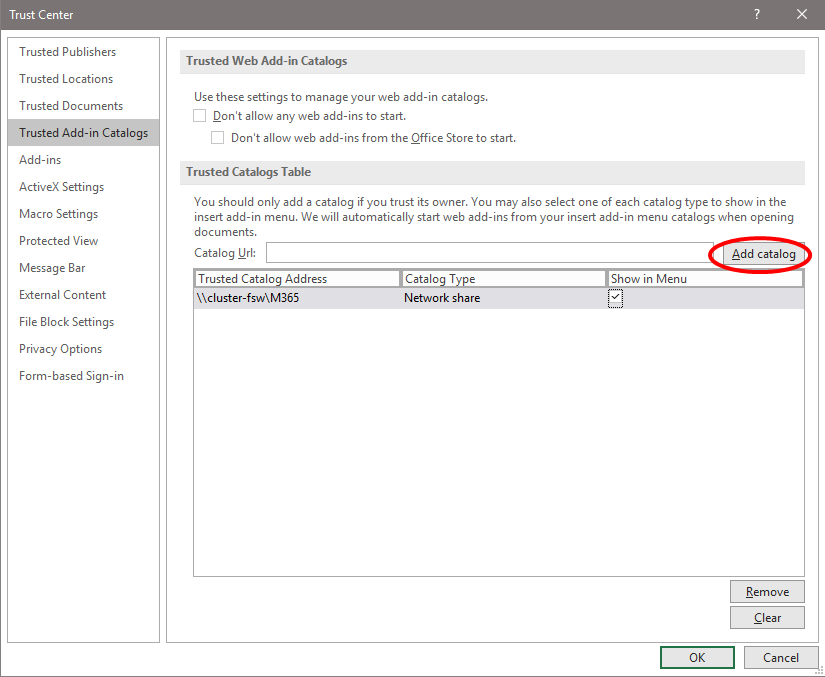
- Click Add Catalog.
- Select Show in menu, and click OK.
- Close the Microsoft 365 application.
Install Presenter
Prerequisite
Before you can install Presenter, your FP&A admin needs to deploy it to your organization (described above).
After the deployment is complete, the administrator should announce that you can install it from inside your desktop PowerPoint.
Install Microsoft 365 PowerPoint
- Open PowerPoint.
-
Select the Insert tab.
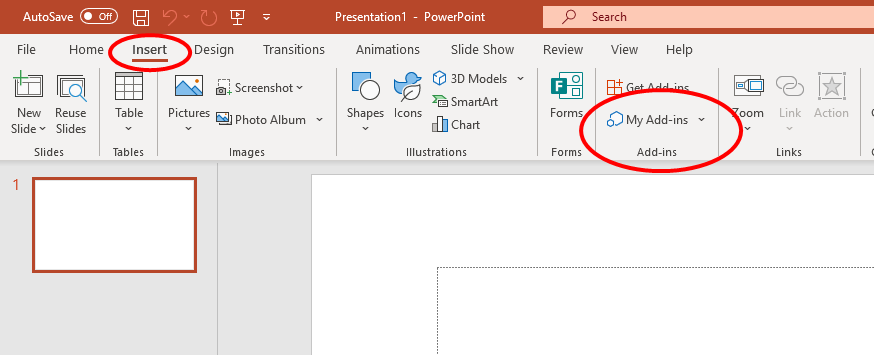
- Click My Add-ins. (The Add-ins window opens.)
- Depending on how your admin chose to install the add-in, do one of the following:
- Click ADMIN MANAGED, and click Prophix PPT Add-in.
- Click Shared Folder, select Prophix PPT Add-in, and click ADD.
Run Presenter
-
In PowerPoint, select the Insert tab.
- Click My Add-ins and select Prophix PPT Add-in.
- Sign in to FP&A.