The concept of the data view is central to understanding and using
A data view is like a window into a model. You use data views in all your interactions with model data, whether to add, edit, analyze, or report on it. A data view presents dimensional data in a grid of rows and columns, augmented with "pages" (dimensions other than those making up the axes of the grid). This arrangement of rows, columns, and pages is known as a "layout". The layout is a property of a data view.
In Ad Hoc Analysis, you can see all the parts of a data view:
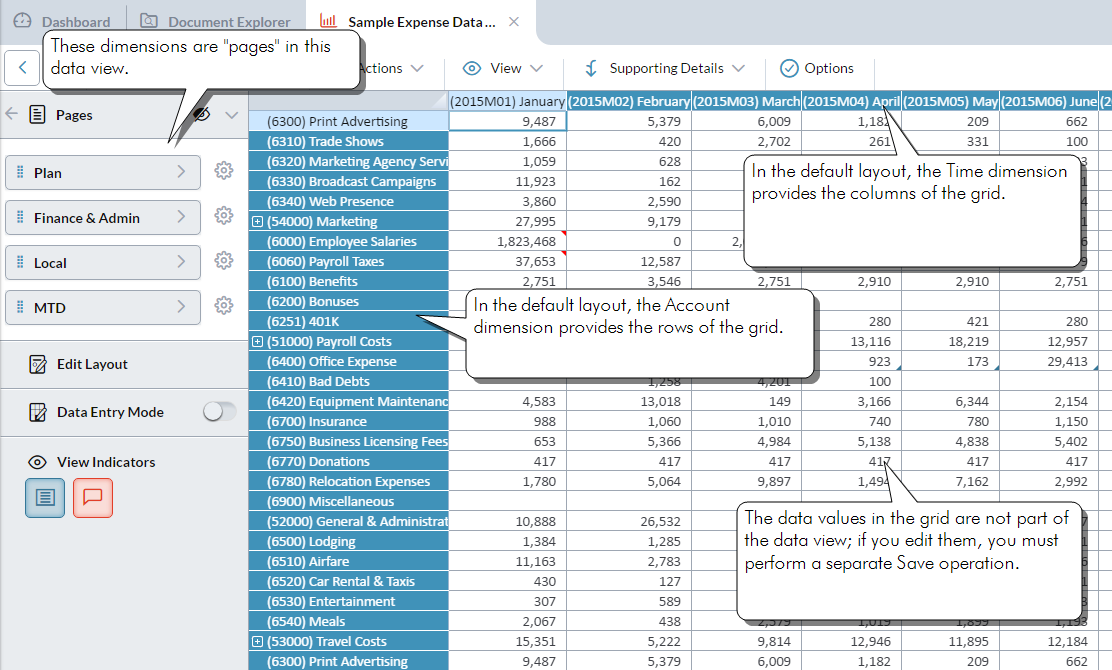
In the following example, the previous data view's layout has been changed by dragging the Version dimension onto the columns axis (doing this causes the Time dimension to move into the Pages drawer):
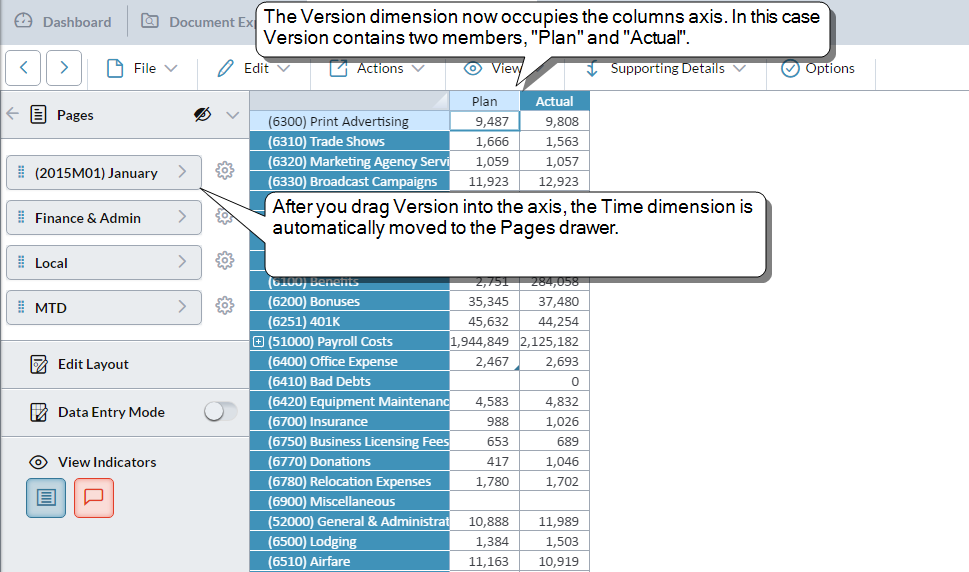
To compare the Version data for a different time period, you select a different member from the Time dimension:
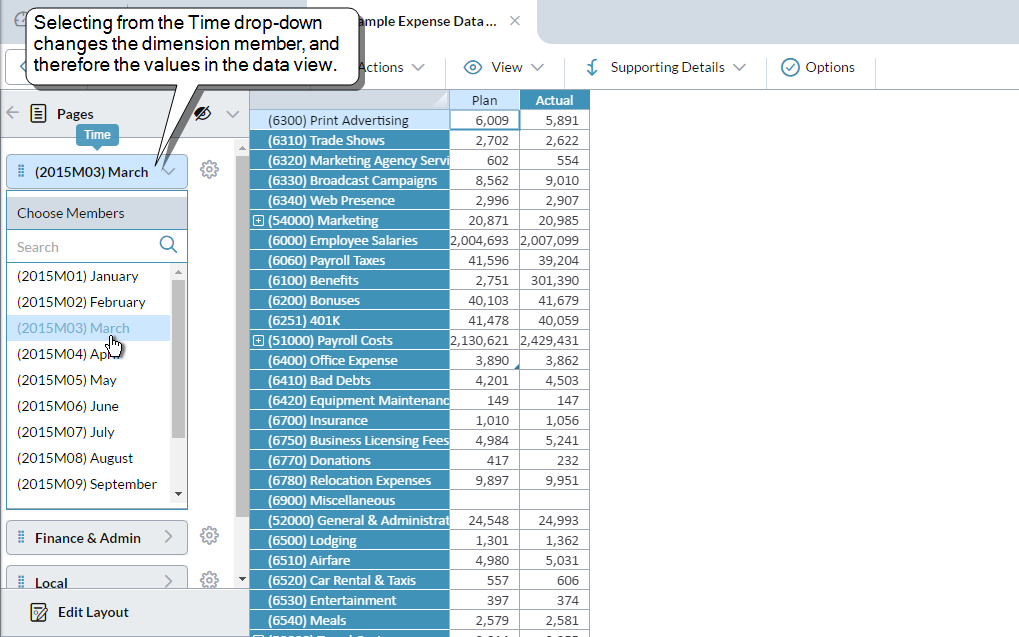
How is a data view stored?
A data view's definition can be saved to a data view file in Document Explorer, making the data view re-usable.
What is not part of a data view?
A data view and the data in it are separate. If you edit the cell values in a data view and want to keep the changes, you must run a "save data". If you edit the definition of the data view (for example, you change the layout) and want to keep those changes, you must run a "save data view" (the changes are written to the data view file ).
Formatting (such elements as fonts, colors, the number of decimal places, currency symbols, and so on) is never part of a data view definition. When you need to define formatting, you add the data view to a template.
What is a data view used for?
Data views are used by administrators for informal data analysis, for quick data entry, and to create formal data-entry and reporting screens by adding the data views to templates. Templates in turn are the basis for formal reporting and data entry in various apps and functions, such as workflows, report binders, the Offline Data Entry feature, and Prophix for Excel.
The following diagram gives an overview of the role of data views:

Who creates a data view?
Any user with access to Ad Hoc Analysis can create and save a data view. Whether you can edit data or simply view it, and what data you are allowed to access, is determined by your access settings.
Administrators can also create data views using Template Studio, where data views serve as the core component of formal data-entry screens and reports.
Are data views the same in Ad Hoc Analysis and Template Studio?
Not exactly. Both modules allow you to create a data view definition and save it to a data view file .
The main difference is that in Template Studio, when a designer adds a data view to a template, the data view's definition is copied into the template and stored as part of the template file. From this point on, the designer is editing a new version of the data view in the template, and the original data view remains separate and unaffected.
Another major difference is the way the two modules treat the viewing and editing modes. In Ad Hoc Analysis, to edit data you click Data Entry Mode. In Template Studio, the designer assigns a data view one of the following types:
- Read Only – The data view shows the data but users are not able to edit the data.
- Read Write – The data view shows the data and users can add and edit data. (Read Write is the default type.)
- Write Only – The data view does not show data and the user can only add data.
The users of the template cannot change the assigned mode.