Dimension members are classified by their query type.
What do queries have to do with dimension member types? The dimension members that you see in a data view (and therefore in reports data-entry screens) always result from a data query. The query type affects the behavior of the result set, such as whether it returns a set number of values, or a dynamic number.
What are the member/query types? The member/query types are: Static members, Dynamic members, and Special members.
Static members
The most straightforward query type, it names each member specifically, and only those members are returned. For example, the query selects the Account dimension member named Operating Expenses, and the value returned is that for Operating Expenses.
Dynamic members
A dynamic query does not ask for specific members; instead, it asks for the members relative to another member in the hierarchy, and thus the number of values returned can vary.
A dynamic query uses one of the following predefined options to make the selection from the hierarchy:
-
Member plus children
Returns the selected member and its child members.
-
Children only
Returns the child members of the selected member
-
Member plus descendants
Returns the selected member and all the members situated below it in the structure
-
Descendants only
Returns all members situated below the selected member in the structure
-
Leaf descendants
Returns members situated below the selected member that are at the end of the branch (that is, have no other members below it)
-
Non-leaf descendants
Returns members situated below the selected member that are not at the end of the branch (that is, they have members below them)
Example: Dynamically querying an Account dimension
The following figure shows the Operating Expenses branch in the hierarchy of an Account dimension:
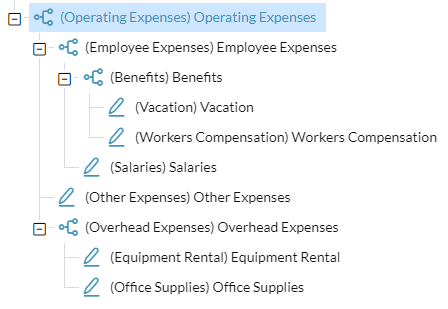
The following table shows the result of running each dynamic query type against the above Operating Expenses member:
| Selecting this dynamic member type ... | Returns these members ... |
|---|---|
|
Member plus children |
Operating Expenses, Employee Expenses, Other Expenses, Overhead Expenses |
|
Children only |
Employee Expenses, Other Expenses, Overhead Expenses |
|
Member plus descendants |
Operating Expenses, Employee Expenses, Benefits, Vacation, Workers Compensation, Salaries, Other Expenses, Overhead Expenses, Equipment Rental, Office Supplies |
|
Descendants only |
Employee Expenses, Benefits, Vacation, Workers Compensation, Salaries, Other Expenses, Overhead Expenses, Equipment Rental, Office Supplies |
|
Leaf descendants |
Vacation, Workers Compensation, Salaries, Other Expenses, Equipment Rental, Office Supplies |
|
Non-leaf descendants |
Employee Expenses, Benefits, Overhead Expenses |
Special members
The term special member refers to certain predefined member selections that are built-in or that users create, and are as follows:
-
All
Short for "All Members in the Hierarchy," the All member is a convenient way to select every member in the dimension.
-
The administrator has the option of defining a Default member for a dimension, for use in Selector or in named sets. Default members provide convenience. For example, in a set of monthly reports, instead of specifying a specific member of the Time dimension, the reports specify the Default member; subsequently the administrator only needs to change the default member to the current month and the all the reports are automatically updated.
-
Named sets
A named set is a user-defined group of members in a dimension.
Named sets
A named set is a user-defined group of members in a dimension. Named sets make it easy to select exactly the group of members that you need, in the order that you define. Named sets are particularly useful in the Account dimension, where you often have standard groupings of accounts that you want to re-use for data entry or reporting. For example, a named set from Account might contain Salary, Bonus, Health Insurance, and Benefits. Other prime candidates for the use of named sets are the Time and Version dimensions. Named sets can be added to any dimension and are managed in Model Manager.
Do named sets have types? Named sets have the following types:
-
Standard
A list of dimension members.
-
Single member
A named set that contains only one member.
-
Calculated
A named set that uses MDX and can be set to static (returning a fixed list of members) or to dynamic (returning a list of members that is based on a member selection from other dimensions).
What is the difference between a private and a shared named set? If you specify a named set shared, it is available in all your cubes; if you make it private, it can only be used in the current cube.
Examples
Examples of typical named sets for the Time dimension:
- Current Reporting Month – The month for Actual Reports to run
- 12-Month Actual – The 12 months for the current fiscal year
- 12-Month Budget – The 12 months of the following fiscal year
- Year Actual – The current fiscal year
- Year Budget – The following fiscal year
Examples of typical named sets for the Version dimension:
- Current Budget – The budget version for data entry
- Current Forecast – The forecast version for data entry
Custom member properties
Every dimension member is allowed any number of user-defined properties. These custom properties are optional and are defined by the administrator.
For example, for a product dimension, you could add the property Size. The property would not affect or be used in the dimension's structure, but would be available for use in such features as dynamic selections, searches, and calculations.
In Model Manager, custom properties appear in the Member Properties drawer, in their own subsection.
A custom member property has a Data type attribute, which can be any of the following:
-
Text
-
Date
-
Numeric
-
True/False
-
Member of dimension
To apply a custom property to a member, select the member and input the appropriate value to the property.