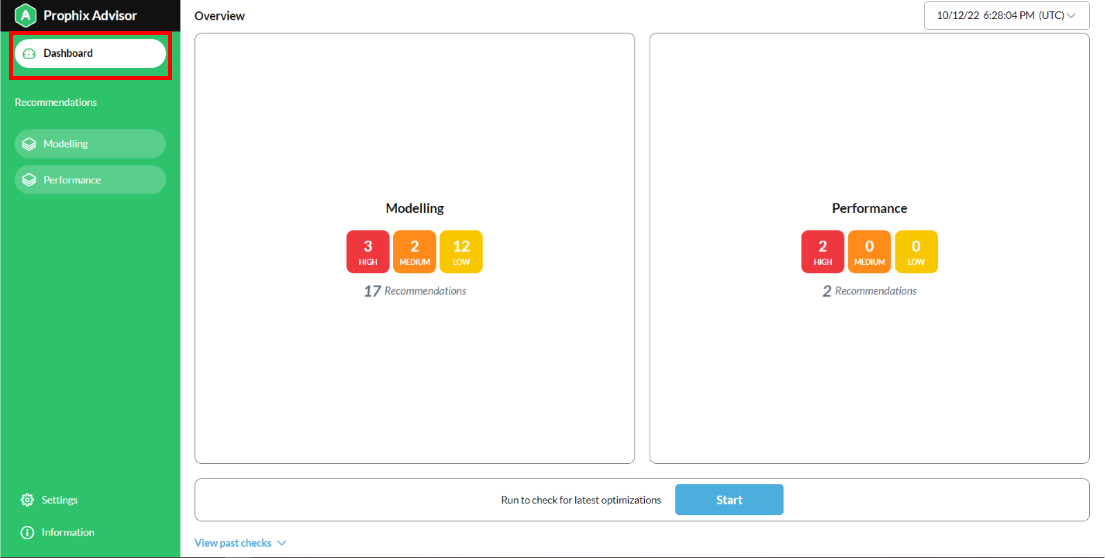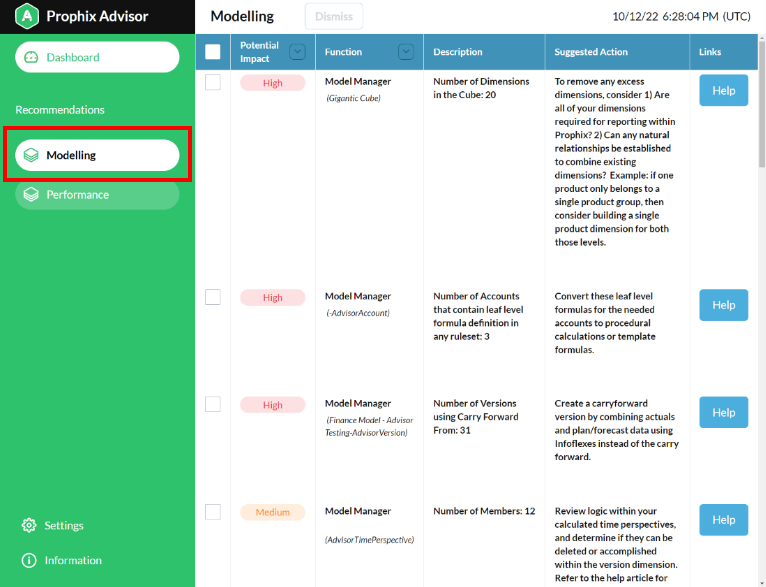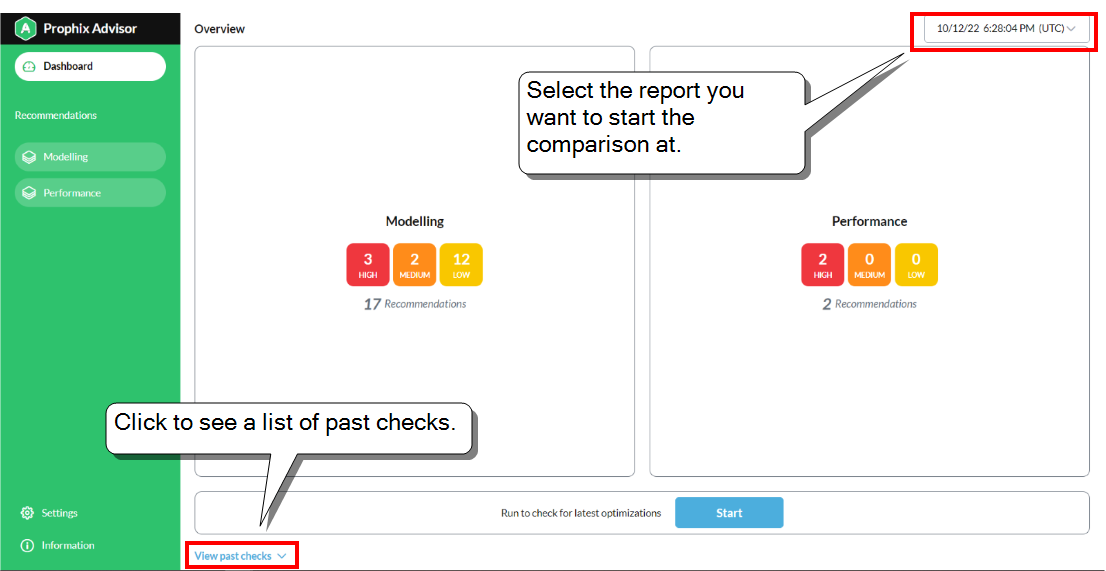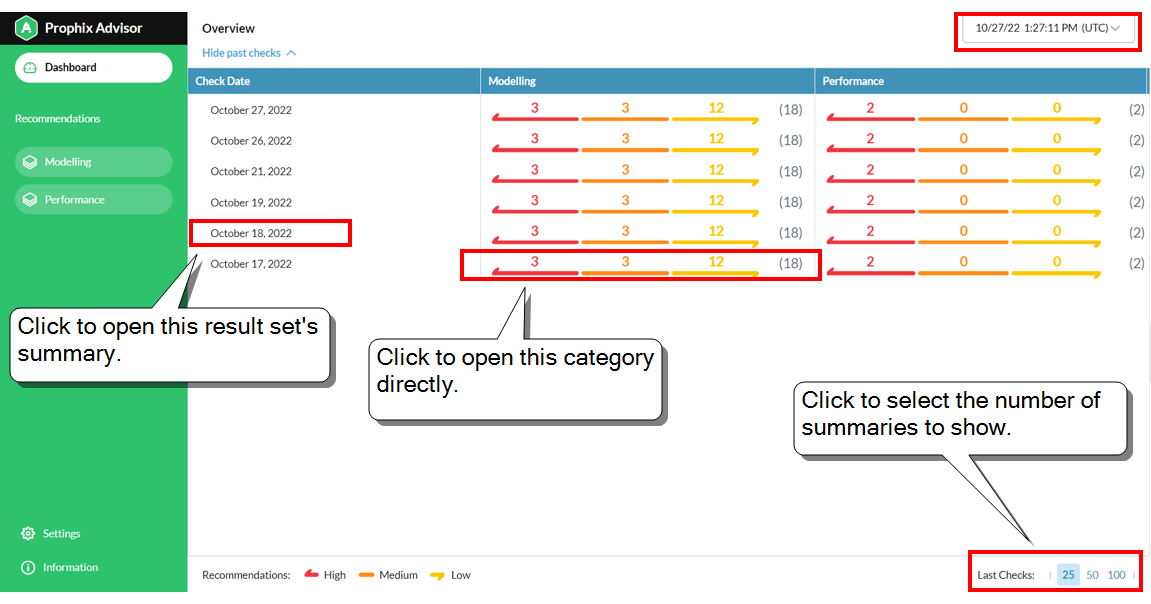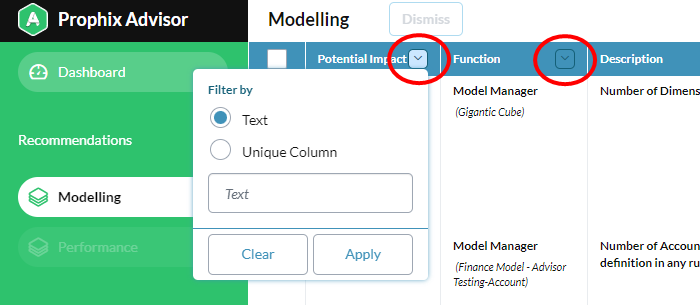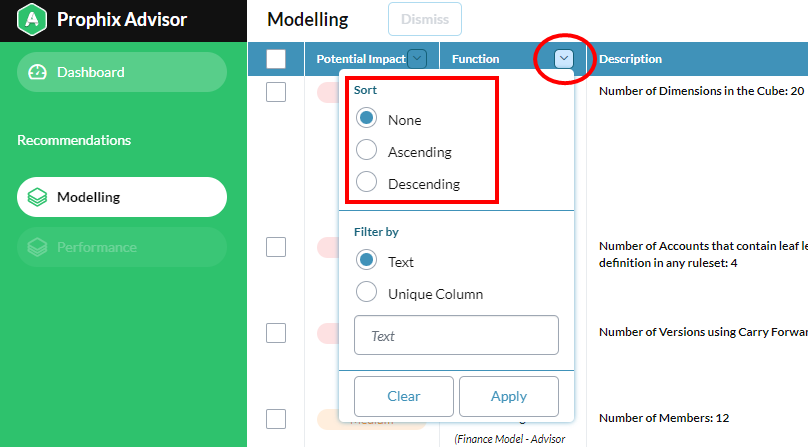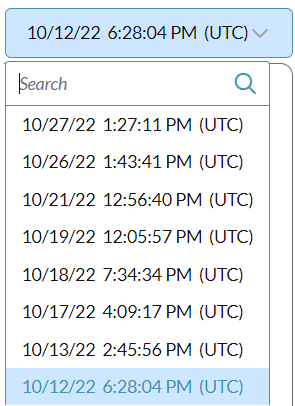Advisor
Advisor is a tool that analyzes your FP&A models for inefficiencies and then recommends where and how you can make changes that improve performance. (If Advisor returns zero findings, you know that your model is completely optimized.)
Advisor examines models using a set of rules developed by Prophix. For each issue found, Advisor suggests specific modifications that are based on best practices developed over the years by our own in-house experts. What's more, Advisor's rules and recommendations are constantly updated so that they always reflect the most current best practices.
Advisor's checks are run by Prophix Cloud Services once per month, outside normal business hours. (You also have the option of running checks yourself, whenever you want.) Advisor stores the results of all checks and you can review them at any time.
To access Advisor you must be a Global Administrator.
Note: Advisor is completely safe to use: the analysis process does not affect your model and data in any way.
The workflow
In general, you use Advisor as follows:
-
Prophix Cloud Services runs Advisor once per month, checking your models for optimization (you can run the check yourself as well).
If Advisor discovers optimizations, it generates a report of the results.
-
Review the results summary that appears in the Dashboard.
-
Drill down to the detailed findings by selecting a category; the specifics of each issue are described, along with recommendations for correcting it.
-
Learn how to implement a recommendation by clicking its Help link.
-
Make the recommended changes in the model.
The Dashboard
Most of your work with Advisor happens in the Dashboard:
After a check runs, the Dashboard presents an easily-grasped summary of the results divided between category tiles (Modeling and Performance) along with a total recommendation count and the number for each priority level:
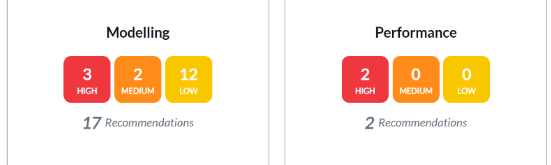
Most recommendations fall under the Modeling category, which has to do with the elements that make up a model (that is, the cube) such as dimensions, members, and calculations. Modeling further subdivides according to the two main types of cube: finance or detailed planning.
The Performance category pertains to the fact table A relational database table that stores measures (that is, the actual data values linked to dimensions)., the maintenance of which has a big effect on cube efficiency.
To summarize, Advisor's categories are as follows:
- Modeling
- Detailed Planning Manager
- Model Manager
- Performance
- Fact Table Analysis
Recommendations are prioritized by effectiveness: High, Medium, and Low. The higher the priority, the greater the potential performance improvement.
To see a report's recommendations in detail, you select a category (for example, Modeling) and the results appear in a table:
For each recommendation the table shows the following columns:
- Potential Impact: The above-mentioned prioritization (High, Medium, or Low).
- Function: The functional area related to the recommendation (for example, for a finance cube, Model Manager).
- Description: A brief, specific, and quantitative description of the issue.
- Suggested Action: A summary of what needs to be done to address the issue.
-
Links: A link to the detailed version of the recommendation, which typically also includes links to related topics in the FP&A help.
Note: You can see all the detailed recommendations here.
What you can do
In Advisor you can do the following:
- Run an optimization check.
- View a results summary in the Dashboard.
- Compare multiple result summaries to spot trends.
- View the recommendations generated by a check.
- See the details for implementing a recommendation.
- Filter recommendations for a category.
- Sort recommendations in a category.
- Manage recommendations (dismiss and/or re-enable a recommendation).
- Access the results of previous checks.
Open Advisor
To access Advisor you must be a Global Administrator.
-
Sign in to FP&A. (If your environment has multiple instances of FP&A, sign in to the one you want to check.)
-
Open the main menu and click the green Advisor logo:
-
Advisor opens in its own browser tab and shows the Dashboard, which displays a summary of the latest check.
Run a check
Prophix Cloud Services runs Advisor checks on a regular schedule but you can also run checks manually at any time.
You may want to avoid running checks while users are working in FP&A, for the following reasons:
- While an Advisor check runs, FP&A performance slows down.
- A check in a sense takes a "snapshot" of your model at a specific time, and if users are changing data, the results of the check could be less accurate.
Tip: When you are developing or modifying a model, Advisor checks can help assess the efficiency of your changes.
-
Open Advisor.
-
At the bottom of the Dashboard, click Start.
The button's label changes to In Progress....
- When the check has finished running, do one of the following:
- To see the new results, click View Latest (this also saves the new results).
- To keep the previous results in view, click Close. (To see the new results, do a browser refresh for the page.)
Note: Advisor only saves the results of one check per day; for each further check you run, Advisor asks you to confirm overwriting the previous result set.
You can now view the results summary in the Dashboard.
Review result sets
Reviewing multiple result summaries together can help you to identify trends.
-
In the Dashboard, at the top right, select the report you want to start the comparison at:
-
At the bottom of the Dashboard, click View past checks.
Advisor lists the most recent result summaries (counting back from the report currently selected at the top right):
- Optionally, do any of the following:
- To change the number of summaries shown, select a different value at the bottom right.
- To list older summaries, at the top right select an older report.
- To open a result set's summary, click its Check Date row.
- To open a category, click its Modeling or Performance row.
Recommendations
The procedures below apply to working with the recommendations for the result set currently in the Dashboard.
View recommendations
- In the Dashboard, to open the recommendations for a category, do one of the following:
- Under Recommendations, click Modeling or Performance.
- In the Overview, click the category's tile.
The category's recommendations appear.
See a recommendation's details
Every recommendation comes with a set of detailed recommendations that address the issue.
-
To see the detailed recommendations, under Links, click Help.
The Recommendations topic opens and you can learn how to implement the recommendation.
Filter recommendations
-
With the category open, click the drop arrow in the Potential Impact or Function column header:
- Do one of the following:
- Select Text and type all or part of the name of an impact type (High, Medium, or Low).
- Select Unique Column and select the impact types you want.
-
Click Apply.
Sort recommendations
The default sort order is by Potential Impact, from High to Low. However, you can alternatively sort on the Function column.
-
With the category open, click the drop arrow in the Function column header:
-
Select Ascending or Descending.
-
Click Apply.
Dismiss a recommendation
If you think a given recommendation is inappropriate for your model, you can hide it in the current result set.
-
With the category open, select the check box of one or more recommendations you want to hide.
The Dismiss button activates.
-
Click Dismiss.
Note: Dismissing a recommendation does not stop Advisor from running the corresponding rule for other cubes. If the recommendation appears elsewhere, you can choose to dismiss it there as well.
Re-enable a recommendation
You can unhide dismissed recommendations. You can do this from the Dashboard or with a category open.
- Click Settings.
-
For the appropriate category, click Re-enable.
The Dismissed Recommendations dialog opens.
- Select each recommendation you want to unhide.
-
Click Enable.
Note: Re-enabling a recommendation causes it to appear in all existing and future result sets.
Find a result set
By default, each time you open Advisor, the latest result set appears, but you can access all previous result sets quickly.
-
In the Dashboard, at top right, click the drop-down list:
-
Do one of the following:
-
Scroll through the list.
-
Start to type the date of the result set you want.
Note: All result sets are named after the date and time the check ran, expressed in the universal time code (UTC)
-
-
Select the result set you want.
The result summary opens in the Dashboard.
Advisor FAQ
Why don't I see the Advisor logo in my main menu?
To access to Advisor, Advisor must be enabled for your environment and you must be signed in as a Global Administrator.
How does Advisor perform an analysis?
Advisor focuses on particular elements that make up a model or fact table and whether those elements surpass specific thresholds.
For the specific evaluation criteria for each area, see the sections that follow.
To evaluate a finance model
In a financial model, Advisor looks at the following elements:
- Account members
- General members
- Version members
- Calculated Versions
- Versions that use the Carry forward from option
- Standard formula accounts
- Procedural calculation accounts
- Rulesets
- Time Perspectives
- Dimensions
To evaluate a detailed planning model
In a detailed planning model, Advisor looks at the following elements:
- Scenarios
- Detailed Planning Object members
- Calculations
- Allocations
- Attributes
To evaluate a fact table
When analyzing for the Performance category, Advisor examines the fact table A relational database table that stores measures (that is, the actual data values linked to dimensions). for the following:
- Records
- Zero-value records
When and how often should I run Advisor?
Typically you do not need to run Advisor, as Prophix Cloud Services does this for you.
However, if you are making changes or additions to your models, you may want to run Advisor manually, to get feedback on the effect of your model changes. You can do this as often as you find helpful.
How does Advisor count members for level-based dimensions?
For level-based dimensions, Advisor counts the members at leaf level. Advisor works this way because the number of leaf-level members may have an impact on performance for this dimension type.
How does Advisor treat shared dimensions?
To avoid duplicate recommendations, when encountering an issue involving a shared dimension Advisor only returns a single recommendation. However, resolving the recommendation for one cube resolves it for all the cubes that share the dimension.
How does Advisor count calculated members?
In recommendations that pertain to accounts that use calculations, if an account uses logic that varies by ruleset, and if any of those rulesets contain calculated logic, then Advisor counts them as calculated members.
Why does Advisor undercount members?
If you notice that Advisor's count of the members in a dimension is off by one, that is because Advisor always excludes the All member, since this member is automatically generated by FP&A.
How long does Advisor store reports?
Advisor also serves an auditing function, therefore all reports are permanently stored.
If recommendations are so valuable, why does Advisor allow you to dismiss them?
Advisor's rules are based on general best practices. However, every model is unique, and so a given recommendation may not be appropriate for the business needs of a given model. That's why we added the ability to dismiss recommendations.
Is it safe to dismiss a recommendation?
Dismissing a recommendation only hides it, and on a pretty narrow basis: the dismissed recommendation is hidden across all the reports for the model, but only for a given Function. Advisor continues to use the rule and therefore can still return the recommendation for a different Function.
Example: If you dismiss a recommendation where the Function is Model Manager (Financial Cube), Advisor can still return that recommendation where the Function is Model Manager (Revenue Cube).
Keep in mind that at any time you can see all your dismissed recommendations and re-enable any of them.
Best Practice: As your models change over time, it is a good idea to periodically review your dismissed recommendations to see whether any should be re-enabled.