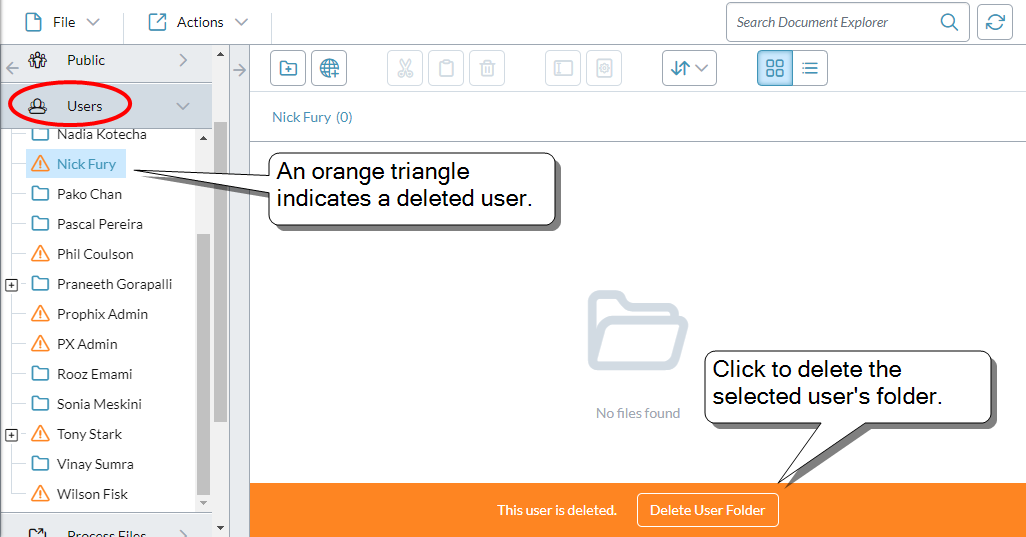The Admin drawers
In Document Explorer the following drawers are available to administrators as well as advanced users who have the required permissions:
-
Users
Contains a folder for every user. Each user folder in turn shows all the files and folders that belong to that user. You can manage files and folders for users.
-
Process Files
Contains files for data import and export. You can upload, download, and delete the files.
-
Favorites Manager
Shows the files that appear in the Favorites tile of the Dashboard page and in every user's My Favorites drawer in Document Explorer. You can manage the favorites for individuals and for groups.
-
Recycle Bin
Shows deleted files and folders for every user. You can restore the deleted items or choose to delete them permanently.
Users drawer
You can manage the files of all users, performing all the standard Document Explorer file management actions, such as cutting and pasting, renaming, favoriting, and deleting. You can also open files in the report and data entry modes.
Favorite a file for one or more users
- Select the file.
- Select Favorite > Add to User(s).
- Select the users and click OK.
Favorite a file for all users
- Select the file.
- Select Favorite > Add to All Users.
- Click Yes.
Delete a user's folder
After a user has been deleted from FP&A (performed in Security Manager), you can delete their My Documents folder.
Note: The procedure below permanently deletes the My Documents folder and any folders it contains; files are moved to the Recycle Bin.
-
Select the user's folder (it now appears as an orange triangle):
-
At the bottom of the screen, click Delete User Folder.
-
Click Yes.
Process Files drawer
Admins and users with access to Process Manager
Upload a file
- Select the destination folder and click .
-
Select the file and click Open.
Tip: In Process Manager, the same upload option also appears in the lip of the import processes.
Download a file
Caution: Before enabling the Process Files downloads opt-in, if you need to restrict access within the Process Files drawer, create folders and apply folder security settings from within Document Explorer.
- Find the file and click on it.
-
Click Yes.
A copy of the file appears in your default Windows downloads folder.
Note: For existing customers, Process File downloads is an Opt-In feature.
Delete a process file
- Select the file's check box.
-
Click , and click Yes.
Note: When you delete a process file it is not moved to the Recycle Bin but is permanently deleted.
Process Files FAQ
What are process files?
Process files are the data files used by import processes, or created by export processes, in Process Manager. In either case, a process file contains either data or dimensions.
What is the Process Files drawer used for?
You use the drawer to upload import files, for example, from Windows. Then when you are setting up an import process in Process Manager, you can easily select the file. When you are setting up an export process, you can specify a target folder and file for the resulting export file.
Note: Searches in Document Explorer ignore files stored in the Process Files drawer.
What file types can process files be?
Export processes can create text (.txt or .csv) files. Import processes can be Excel (.xls or .xlsx) or text (.txt or .csv).
How can I organize my process files?
Add folders to the drawer just like elsewhere in Document Explorer.
How can I secure my process files?
Apply security settings to the folders, just as you would anywhere in Document Explorer.
How can I access a process file from inside an import process?
In Process Manager, from within the import process, when you specify a data source and select the File option, a dialog shows the Process Files drawer and you can select a file.
How can I access a process file from inside an export process?
In Process Manager, from within the export process, when you specify a target and select the File option, you can either select a target file in the Process Files drawer, or specify the name and location for a new target file.
Favorites Manager
You can manage the files that appear in the Favorites drawer of the Dashboard page and in users' My Favorites area in Document Explorer.
You can manage favorites both for individual users and for user groups.
Favorite a file or folder for a user(s) or all users
- Select the file or folder's check box.
- From Actions, select Add to User(s) or Add to All Users.
Change the file used by a favorite
- Select the file.
- Click Replace.
- Browse to the replacement and click it.
Un-favorite a file(s)
- Select the file.
- Click Remove.
Change the columns in Favorites Manager
- Select Columns.
- Turn on/off the columns that you want to see.
Recycle Bin
You can restore deleted files and folders to users, or delete the files/folders permanently.
Restore a file
- Right-click the file and select Cut.
- In Users, select the user's folder; in the file area right-click and select Paste.
Permanently delete files or folders
- Select the files or folders.
- Click .