Prophix Cloud Release Notes
Fall 2021 (+ Update)
September 2022
Release notes describe the enhancements and bug fixes contained in new releases and maintenance releases.
Tip: To find the release note that contains a specific issue, search on the Prophix Support Desk ticket number.
Support for Microsoft 365
Analyzer and Contributor support Microsoft 365 using monthly or Semi Annual Channels.
Note: Microsoft Office 2019 and Office 2016 perpetual licensed editions are not supported.
What's new in the Update
January 2022
Data Integration
In the Data Integration (Power BI) process, the new Create/Refresh option replaces the Recreate option:

Previously, if you wanted to refresh the data in an existing dataset, the only way to do so was to delete the dataset and then recreate it. However, in Power BI deleting a dataset also automatically deletes any dependent reports and dashboards, forcing you to recreate them as well.
The Create/Refresh option allows you to do either of the following:
- Create a new dataset and table to load with the source data. (Type their names in Dataset name and Table name.)
- Refresh the data in an existing dataset/table with new source data without having to delete and recreate the dataset/table. (From Dataset name and Table name select the options existing_dataset and existing_table.)
Note: The Append option is unchanged; it functions as before.
What's new
November 2021
The Main menu
-
The Prophix logo replaces the main menu icon ; within the menu, the modules are now organized into separate groups for general use and admin use:

-
About, Help, and Supportare now accessed from an information section near the bottom of the main menu:

-
User settings, such as Locale, and the admin-controlled settings, such as your company logo, are now accessed from the user-settings section near the bottom of the main menu:
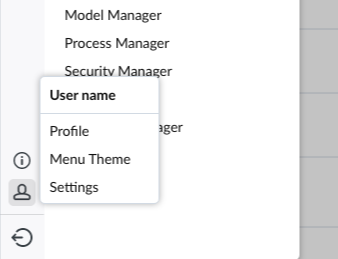
-
To sign out, click the last item in the main menu: :

-
The main menu background can now be set (by the admin) to either a light or a dark theme:
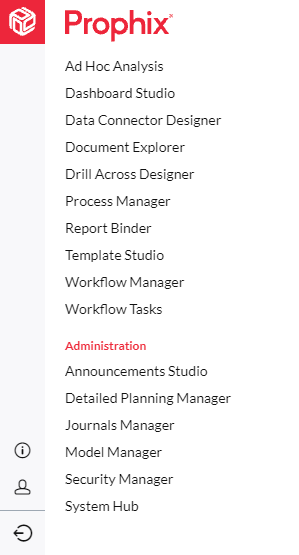
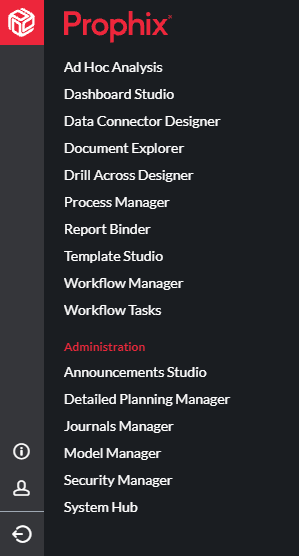
Browser tabs
- The Dashboard tab is now anchored at the far left and always remains visible.
-
If you open more tabs than the screen has room to show, an "overflow" icon appears: ; clicking opens a menu that shows the current tabs for quicker access:
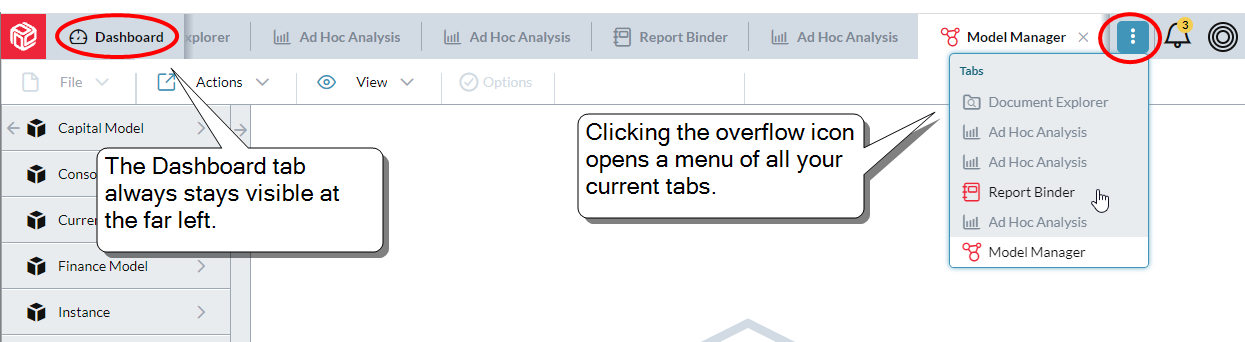
Data Integration
- Two new agents have been added:
- Power BI
- A destination-only agent
You can use the Power BI agent to transfer data from a Prophix staging database to a Power BI data set.
Note: In Connections you can only select Power BI as a destination when the source is a MySQL connection.
- Acumatica GL
- A source-only agent
You can use the Acumatica GL agent to query Account Summary, Account Details by Period, and Journal Transaction data from Acumatica.
- Power BI
Detailed Planning Manager
-
The new optionSubmitting workflow schedules allows you to turn on/off automatic posting to the DP cube and/or linked finance cube when your users submit workflow data through DP schedules:
- In custom list attributes:
- You can now re-order the items using drag-and-drop.
- Now when you rename a list item, you do so using a dialog.
- Member property names must now be unique in relation to the names of other member properties and attributes.
Document Explorer
-
You can now right-click a DP schedule and open it in design mode:

Edit Layout
-
Prefetch is a technique for improving query performance in templates and is on by default. If instructed to do so by Prophix Support, you can turn off prefetch in a template by using the new Disable prefetch option:
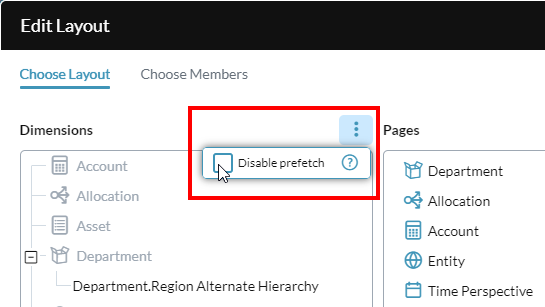
Journals Manager
-
The formatting of Debit and Credit cells is now #,###.00.
Note: Values that are Sourced from cube are rounded to decimal places.
Line Item Schedules
-
A confirmation message appears when you choose to delete an Unexplained Balance line:

Mapping Tables
-
From the Mapping Table Editor you can now export any mapping table file directly to Excel by clicking :
-
Alternatively, in Document Explorer you can now also download a mapping table to Excel.
Process Manager
- Now instead of manually copying Row Notes between Time/Version combinations, you can use InfoFlex to transfer Row Note content.
- In the InfoFlex Supporting Details section, inline help is now available for all options (Copy cell comments, Copy row notes, and so on); simply hover over the appropriate icon.
- The new Import Mapping Table process allows you to import a mapping table stored in an Excel spreadsheet to a Prophix mapping table file.
Report Binder
- For PDFs generated from report binders:
- A new option allows for continuous page numbering
- The Prophix Localesetting of each user in the Distribution List is respected
Report Insights
- You can now use the Report Insights feature to add trend narratives (as found in Contribution Insights) directly into Row Notes when in data-entry mode.
- This feature is particularly useful in variance reporting (for example: actual versus budget, current year versus previous year) which often requires adding a lot of repetitive commentary.
Row Notes
- In Template Studio, the default value for the Max characters property in Row Notes columns has increased from 80 to 1,000. (The maximum is still 2,000.)
System Hub
- Two new features have been added to System Hub:
- Active Sessions allows Global and Security Admins to see who is currently signed-in to Prophix and details of their sessions: when the session started, when last active in the session, and time remaining in the session.
With the Session Timeout setting, Global Admins can now set the maximum length of time a user session can be inactive:

- When the timeout limit is reached, the user's session ends and the user is automatically signed out.
Resolved issues
Note that the current build is always cumulative: it contains all previous patches.
| Released | Ticket number | Area | Description |
|---|---|---|---|
| January | 127618 | Access | Active Sessions was not working as expected for SSO. |
| January | Access | Signing in using SSO authentication or using a bookmark for the sign-in page caused problems. | |
| January | 115142 | Access | Signing in using SSO resulted in duplicate entries in System Hub under Login Events. |
| January | 122114 | Ad Hoc Analysis | In data-entry mode, when using data-entry triggers the formulas did not update and clicking Refresh resulted in an error message. |
| January | 127166, 128321 | Ad Hoc Analysis | Could not save changes to previously created data views and therefore had to save them under a new filename. |
| January | 127807 | Document Explorer | User-chosen settings for Tiles view/List view option, Sort by option, and so on, were not retained. |
| January | 127485, 127959, 127930 | DPM | When opening schedules or posting, Global Vectors caused issues. |
| January | 127616 | Process Manager | In the Import process, the Source details drop-down failed to show the System DSN (MySQL) data connector name. |
| January | 127714 | Templates | After clicking Analyze on a data cell in report or data-entry mode, could not select a folder in order to save the data-view. |
| November | 116425 | Ad Hoc Analysis | Scrolling downward in a data view was prone to sudden acceleration. |
| November | 113208 | Ad Hoc Analysis | A user experienced a lag when copying cells in a data view. |
| November | 121147 | Ad Hoc Analysis | Using the Spreading feature with the Spread based on data in option caused errors. |
| November | 123499,123500,123429, 123430, 123425 | Ad Hoc Analysis | After exporting a data view to Excel the user was unable to edit the resulting sheet. |
| November | 123557 | Ad Hoc Analysis | There was a formatting issue when using the Copy with Headers option. |
| November | 126164 | Ad Hoc Analysis | Creating a member property for the Time dimension resulted in an error. |
| November | 109836 | Core Optimizers | When rendering a template to a PDF the language setting from Locale was not respected. |
| November | Data Integration | The Data Integration process was run with the option Delete source file(s) after transfer and, despite the process failing, the local file was deleted. | |
| November | 116970 | DPM | If the End Period mandatory attribute was renamed, then in Default value the option End of Scenario was no longer available. |
| November | 120707 | DPM | A duplicated scenario was not posting correct values to its linked accounts. |
| November | 120945 | DPM | A detailed planning calculation could not be deleted because it refrenced a Lookup calculation |
| November | 122870 | DPM | Changing data or saving caused an Invalid Data error. |
| November | 123971, 123799, 123781, 124133 | DPM | Problems with posting data. |
| November | 113943 | DP Schedules | The Sum function in the status bar returned the value for all the rows rather than for the current selection. |
| November | 120628 | DP Schedules | After changing attribute names in columns to custom names and saving the schedule, editing attributes in DPM Administration caused some of the custom names to revert. |
| November | 120530 | Model Manager | Could not create a new rule set for the Version. |
| November | 119237 | Model Manager | A named set that used alternate hierarchy members beyond the first level, when published, returned a warning. |
| November | 120526 | Model Manager | When deleting a Version the confirmation popup was blank. |
| November | 118167 | Model Manager | Template Studio and Model Manager issues reported in the latest release. |
| November | 125177 | Model Manager | The default alternate hierarchy for the Time dimension was showing in the cell properties. |
| November | 120354, 120296, 122631, 122867 | Process Manager | Unable to see rejected records. |
| November | 124892, 125007, 125028, 125262 | Process Manager | Export processes were making table headers into the first data row. |
| November | Process Manager | An Export Data process created after Update 19 Patch 5 and with no dimension on column, when run still got an Invalid message. | |
| November | 124520 | Process Manager | In the Import process, after re-selecting the source file, the target mapping fields appeared blank. |
| November | 121542 | Template Studio | The Excel Export did not produce the selected tab options. |
| November | 116645 | Template Studio | In a simple report a SUM formula referenced the wrong cells. |
| November | 116843 | Template Studio | Copying and pasting formulas was not working. |
| November | 114094 | Template Studio | Could not open a template correctly in design mode. |
| November | 124091 | Template Studio | A stacked line chart displayed improperly if one line used a circle marker type. |
| November | 121682 | Templates | After refreshing a template, in alternate hierarchies the cell comment triangles disappeared. |
| November | 123476, 123979, 124016, 124596 | Templates | Exporting a report to Excel generated a file that Excel could not recognize. |
| November | 123887 | Templates | A user assigned Standard or lower permissions, when opening a data-entry default runtime template from My Favorites would receive the error Http failure response ... TemplateStudio/DataEntry/Open: 403 OK. |
| November | 121065 | Workflow Manager | In newer releases the To Do task encountered an error in Smart Client. |
Known issues
| Area | Description | Workaround |
|---|---|---|
| Data Integration Service | When using ODBC as the Destination, field names that contain keywords or reserved words from the Source will not map and the process will fail. | An upcoming release will address this issue. |
| Data Integration Service | When using ODBC as the Destination and with text or Excel as the Source, if the Connection has Column name in first row turned off, then mapping will fail and the process will fail. | An upcoming release will address this issue. |
| Data Integration Service | When using Acumatica as the Source and AcccountSummaryInquiry as the query object, and if there are no query filters, the Data Integration process fails, returning the error message [Error: Timedout]: The job timed out. | In the query, add a filter condition to the Period field. |
| Templates | Data entry is prevented in cells formatted as Percentage and with the Red if negative option, in both Design and Data Entry modes. |
The Winter 2022 release will address this issue. Conditional formatting can be used to provide a workaround, as follows:
|

